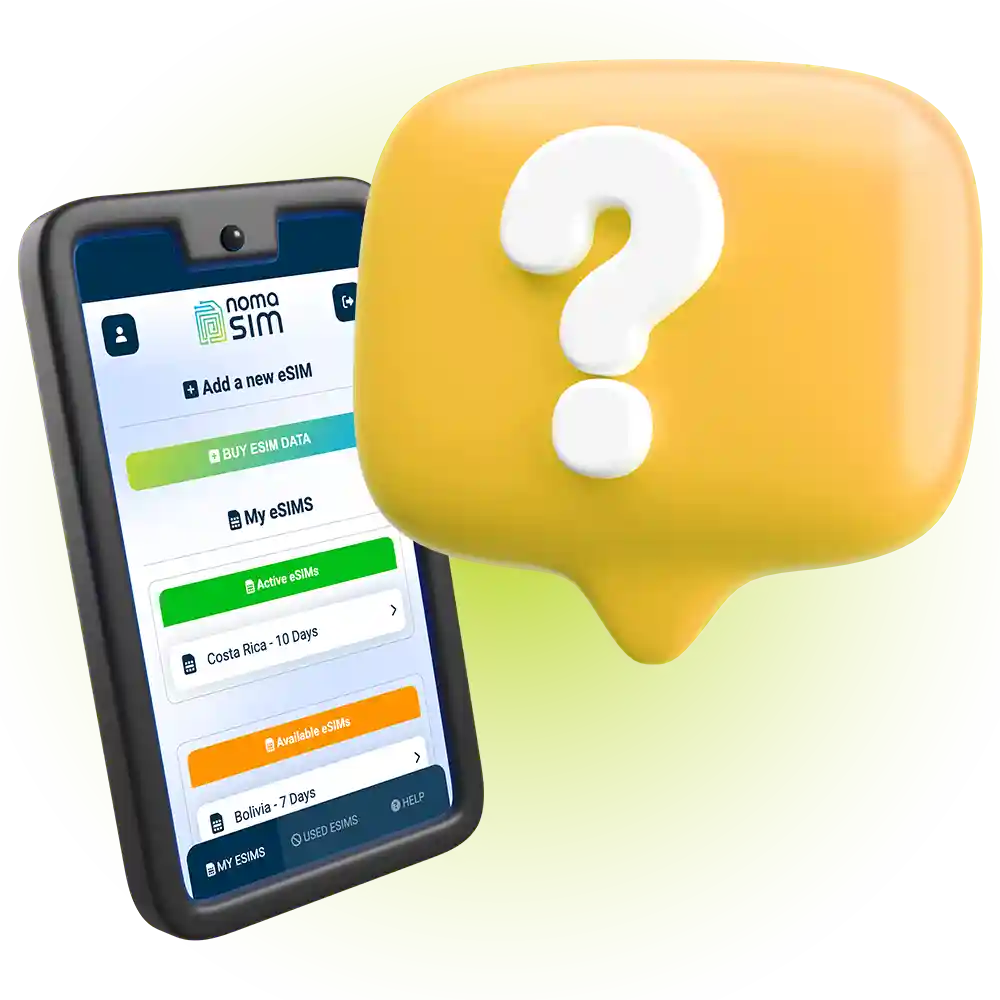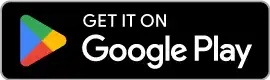Step 1: Purchase Your NomaSIM eSIM
To get started, choose the NomaSIM data plan that best suits your
travel needs. Once you complete your purchase, we’ll send a
confirmation email with your unique QR code and activation
instructions. Make sure you’re connected to Wi-Fi for a smooth
setup, as some devices require an internet connection to activate
the eSIM.
Step 2: Locate the QR Code
Once you’ve received your email, open it on a separate device,
like a laptop or tablet, or print it out. Your QR code will be
displayed clearly in the email, along with your activation
instructions. You’ll need this QR code to activate your eSIM on
your mobile device.
Step 3: Prepare Your Device
Before you start the activation process, double-check that your
device is compatible with eSIM technology. Most modern smartphones
support eSIM, including recent models from Apple, Google, and
Samsung. Additionally, make sure you’re connected to a stable
Wi-Fi network during the setup process to ensure a smooth
installation.
Step 4: Open the eSIM Setup on Your Device
On most devices, you can add an eSIM by following these steps:
-
iOS Devices (iPhone): Go to
Settings > Cellular > Add Cellular Plan.
-
Android Devices: Go to
Settings > Connections > SIM Card Manager
(or Mobile Network Settings depending on your
device).
These steps may vary slightly depending on your specific device
model, so consult your device’s user guide if needed.
Step 5: Scan the QR Code
Once you’ve navigated to the eSIM setup screen on your device, use
your device’s camera to scan the QR code from the NomaSIM email.
Your device should instantly recognize the eSIM data plan
associated with the QR code. Follow the prompts on your screen to
confirm and activate the eSIM.
Tip: If prompted, select Data Only when
setting up the eSIM, as NomaSIM provides a data-only service
without a phone number.
Step 6: Enable and Test the eSIM
After the QR code is scanned, your device will begin the
activation process. This may take a few moments, so give it time
to complete. Once activated, you’ll see the new eSIM listed as a
cellular or mobile plan on your device.
To ensure that the eSIM is working correctly, turn off your
primary cellular network (if applicable) and check your device’s
internet connection. You should be able to access the internet,
confirming that the eSIM has been successfully activated. You’re
now ready to connect to local networks using NomaSIM.
Step 7: Customize Your eSIM Settings (Optional)
NomaSIM allows for seamless integration with your device’s
settings, giving you control over when and how your eSIM is used.
Here are some additional options to enhance your experience:
-
Set the eSIM as Default for Data: In your
device’s settings, you can specify which SIM (eSIM or physical
SIM) to use for data, messages, or calls. For NomaSIM, set the
eSIM as the default for data to ensure you’re using it for
internet access while traveling.
-
Enable Data Roaming (if required): Some
destinations may require you to enable data roaming in your
settings to connect to local networks. Rest assured, with
NomaSIM’s transparent pricing, you won’t incur hidden roaming
fees, as our eSIM plans are designed for global connectivity.
-
Switch Between Profiles: If you have multiple
eSIM profiles saved on your device, you can easily switch
between them based on your current location or preferences.
Simply return to your device’s SIM settings to select or
deactivate profiles as needed.
Troubleshooting Tips
If you encounter any issues during the activation process, here
are some quick troubleshooting steps:
-
Restart Your Device: Sometimes a quick restart
is all it takes to activate new settings on your device.
-
Check for Software Updates: Make sure your
device’s operating system is up to date, as eSIM technology
relies on the latest software versions for smooth performance.
-
Contact NomaSIM Support: If you’re still
experiencing issues, our support team is available to help.
Visit our Support page or reach out via email
for assistance.
Enjoy Seamless Connectivity with NomaSIM!
Once activated, your NomaSIM eSIM connects you to reliable,
high-speed data wherever your travels take you. From navigating
foreign cities to staying in touch with family, your NomaSIM eSIM
is there to ensure you’re always connected without the hassle of
physical SIM cards or high roaming costs.
Thank you for choosing NomaSIM as your travel companion. Enjoy the
journey, stay connected, and let us handle the rest!